- 24X7 WordPress Maintenance and Support Services Company
- +1-917-300-0312
- support@wpofficialsupport.com
WordPress Broken Theme / Stylesheet Missing Issues
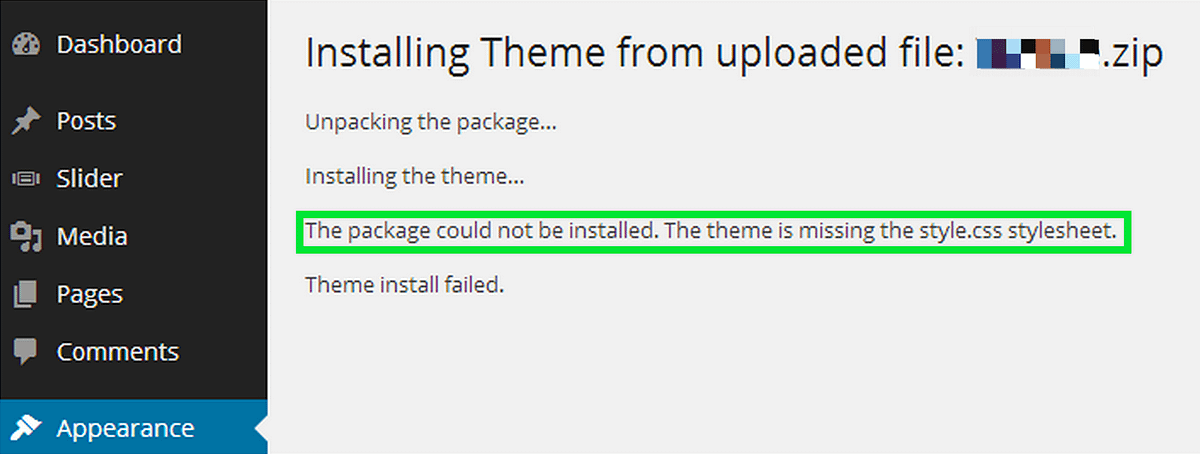
Encountering a “Broken Theme” or “Stylesheet Missing” issue in WordPress is a common problem that usually arises from incorrect installation or activation of a theme. Here are steps you can take to troubleshoot and resolve these issues:
1. Verify Theme Installation: Ensure that you have correctly installed the theme. Sometimes, themes are packaged within a folder within the downloaded ZIP file. Extract the ZIP file and make sure you are uploading the actual theme folder, not the entire ZIP package.
2. Check Theme Compatibility: Make sure the theme is compatible with your version of WordPress. Outdated themes may not function properly with newer WordPress versions.
3. Confirm Theme Files: Inside the theme folder, there should be a main stylesheet file (style.css). This file contains essential information about the theme. Verify that the file is present and correctly named.
4. Clear Browser Cache: If you have recently installed or activated a theme, your browser might be caching old data. Clear your browser cache and refresh the page to see if the issue persists.
5. Child Theme Consideration: If you’re using a child theme, ensure that it’s set up correctly and properly linked to its parent theme. A missing or misconfigured child theme can cause styling issues.
6. Theme Activation: In the WordPress dashboard, go to “Appearance” > “Themes.” Activate the theme you intend to use. Make sure you’re activating the actual theme, not a child theme.
7. Check for Errors: If there are PHP errors or missing code in your theme files, it could prevent the stylesheet from loading properly. Enable WordPress debugging mode to identify any errors.
8. File Permissions: Ensure that the theme files and folders have the correct file permissions. Incorrect permissions can sometimes prevent files from being read.
9. Reupload Theme: If you suspect that some theme files might be corrupted, download a fresh copy of the theme from the original source and reupload it to your WordPress site.
10. Use a Default Theme: Temporarily switch to one of the default WordPress themes (such as Twenty Twenty-One) to see if the issue is specific to your theme or a more general problem.
11. Check Hosting Environment: Sometimes, hosting configuration issues can cause problems with themes. Check with your hosting provider to ensure that your server settings are compatible with WordPress.
12. Contact Theme Support: If you’ve tried all the above steps and the issue persists, reach out to the theme’s official support forum or the developer’s website for assistance. They may have encountered similar issues and can provide guidance.
By following these steps, you should be able to diagnose and resolve the “Broken Theme” or “Stylesheet Missing” issue in WordPress. Remember to always back up your website before making any significant changes to avoid data loss.
